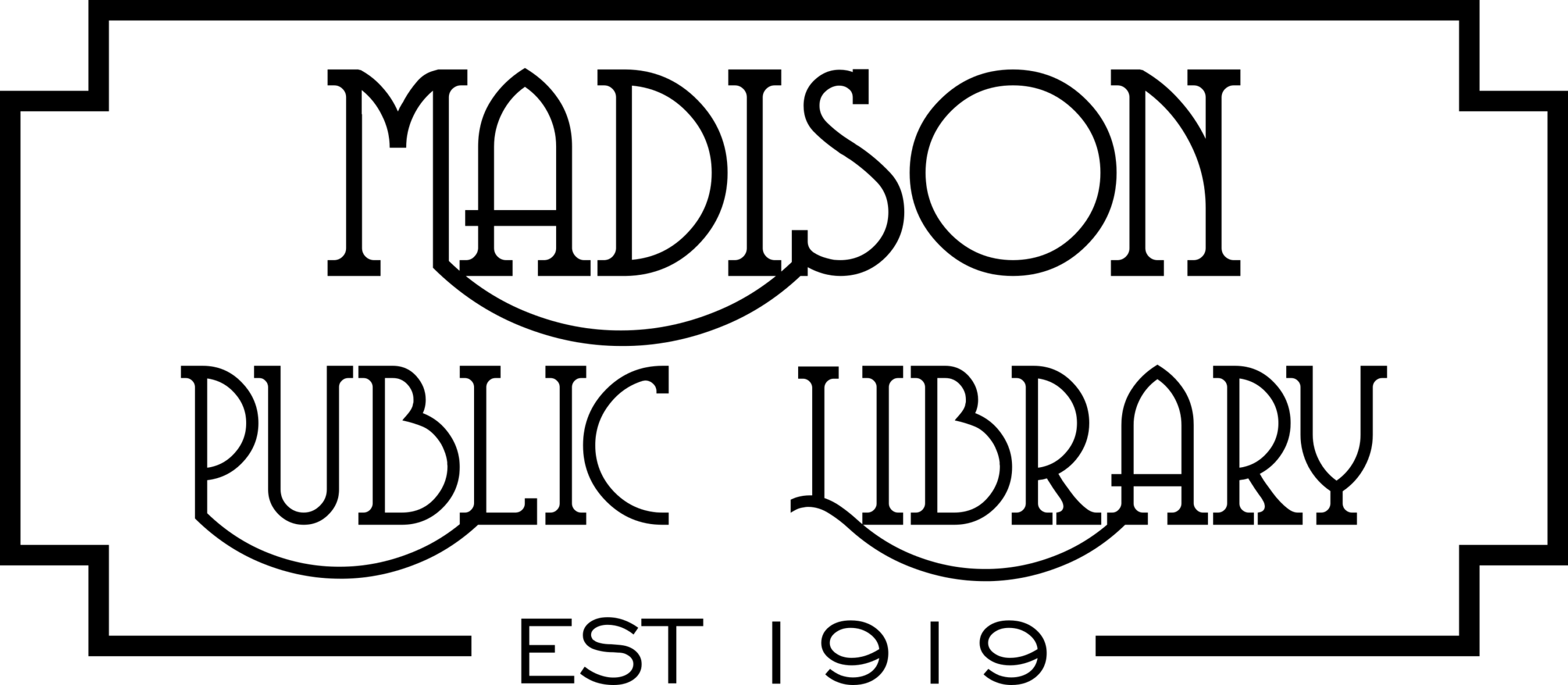What Can You Do with a Fiber Laser?
Galvo Divided Fiber Laser engravers are widely used in varies industries including jewelry, cell phone, keyboards, auto parts, electric appliances, kitchenware, knives, glasses, stainless steel products, electronic components, sanitary equipment, buckles, communication apparatus etc.
What makes this different than other lasers? Galvo Divided Fiber Laser engravers can quickly mark(laser ablation) and engrave very fine details using an optical fiber cable made of silica glass to guide light. The resulting laser beam is more precise than with other types of lasers because it is straighter and smaller. The name “Galvo” is short for Galvanometer, which uses mirrors that detect and redirect the laser beam into the focus lens at high speeds. The lens focuses it to a very fine point that can mark details so small you’ll need a microscope to see them. The Galvo fiber laser machines are smaller and more compact than a typical gantry style CO2 laser cutter and engraver, and they are able to mark and engrave metal, stone, and polymers unlike their CO2 counterparts. These environmental-friendly laser marking machines are applicable for both metal and nonmetallic materials, such as marking codes, decorative maps, LOGOs, serial numbers etc.
What materials can You Engrave on?
- Acrylic
- Hard Plastics
- Brick
- Granite
- Marble
- Tile
- Aluminum
- Gold
- Silver
- Stainless Steel
- Brass
- Titanium
- Tungsten
Equipment Availability
The Galvo Divided Fiber Laser is available for travel on Stan the Tech Van. When it is not on the Tech Van, it is in the building. Library staff will consult with you about your job and run your job for you. Please call the library for either laser’s availability as well as when you can make an appointment to speak with a staff member about your project. You can also meet with staff when they are out in the community with Stan the Tech Van. Typically jobs are run within 2 business days of the consultation.
How Much Does This Cost?
Click here to view the current costs to use the CreateSpace@MPL.
What Do I Need to Have With Me?
Please provide files in either .png, .tif, or .jpg and during the consultation we will make sure the resolution of the image will work with the size engraving you would like to do. The file can be saved on a USB drive or an SD card.